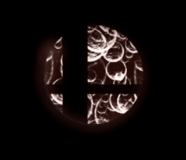Prerequisites:
(Time required: N/A)
- A Nintendo 3DS family console running a recent custom firmware. Luma3DS 8.0 is the minimum version for Luma3DS. Info on Luma3DS installation can be found here. (Note that this guide assumes you have followed these instructions.)
- A copy of Super Smash Bros. for Nintendo 3DS
- A device capable of transferring files to an SD card.
This guide assumes you are using Mod-Moon for the first time.
Warning: American copies of Smash 4 have the best compatibility with this mod. We officially do not support Japanese or European copies at this time, though we are working to change this. Some users, especially those who have purchased their copy at any point after 2017, may not be able to properly run this mod.
Prep work:
(Time required: ~3 minutes)
- Ensure your device is off. Enter the Luma3DS config by holding START while pressing the Power button.
- Enable Game Patching, if it isn’t already enabled. Then press START to save your settings.
- Download ModMoon onto your SD Card. Both the .3dsx or .cia work equally.
- Download the latest version of USM from our releases page.
Starting USM:
(Time required: ~3 minutes)
- Launch ModMoon and follow the tutorial. Select Smash as the active title. Power off and place your SD in your PC.
- Insert your SD Card into your computer. Navigate to /3ds/ModMoon/. Create a new folder, titled as the following (copy and paste if necessary):
00040000000EDF00 if your version of Smash is from North America.
00040000000EE000 if it’s a European version.
00040000000B8B00 if it’s a Japanese version. - Extract the mod to the folder you just created. The contents of the “0004” folder should have folders like animcmd, model, and ui inside of it.
- Place the Luma folder on the root of your SD Card.
- Create a folder named “SaltySD” on the root, then “smash” inside that folder. Leave it empty.
- Reinsert your SD Card into your 3DS, and launch ModMoon.
- If you see the tutorial again, skip it. If you see the modpack name show up on the bottom screen, then it was successful!
- Launch the game. The title screen should now show the USM-eM logo rather than the default logo, this means this mod loaded properly!
- The selected Smash modpacks will always play after Smash is launched from the HOME Menu whether you launch Mod-Moon beforehand or not. If you want to launch normal Smash, launch Mod-Moon and disable the active title. Enable it to re-enable modpacks.
Special thanks to Bread for guide help, and Swiftloke for ModMoon!